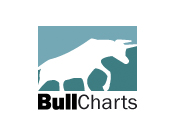
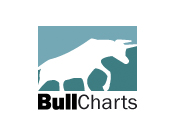 |
Using the results of one scan in another |
Post Reply 
|
| Author | |
Peter 
BullCharts Staff 
Joined: 09 Sep 2004 Location: Australia Posts: 241 |
 Post Options Post Options
 Quote Quote  Reply Reply
 Topic: Using the results of one scan in another Topic: Using the results of one scan in anotherPosted: 13 Dec 2004 at 10:29am |
|
I occasionally get asked if it's possible to feed the companies found
by one scan into another. For example, how scan for companies with a
Gap Up, looking only in the ActVest scan results. There are a couple of
ways that this can be achieved.
Note: I've just picked these two scans at random as an example.. I'm not suggesting they work will together  Approach #1 - Create combined scan Because we're effectively looking for companies that meet the criterias of both scans, one option is to create a new scan with both sets of criteria.
 This method is convenient because
you're left with a single scan that you can run now. But there a few
limitations to be aware of: This method is convenient because
you're left with a single scan that you can run now. But there a few
limitations to be aware of:
Approach #2 - Create a temporary WatchList
|
|
 |
|
ColinP 
Newbie 
Joined: 12 Jan 2005 Location: Australia Posts: 3 |
 Post Options Post Options
 Quote Quote  Reply Reply
 Posted: 13 Jan 2005 at 9:47am Posted: 13 Jan 2005 at 9:47am |
|
Gee, I am smarter than I thought. Fixed my problem. Now I am working on how to change "default settings" Cheers Col Edited by ColinP |
|
 |
|
Post Reply 
|
| Forum Jump | Forum Permissions  You cannot post new topics in this forum You cannot reply to topics in this forum You cannot delete your posts in this forum You cannot edit your posts in this forum You cannot create polls in this forum You cannot vote in polls in this forum |