Reading indicator descriptions
Printed From: BullCharts Forum
Category: BullCharts
Forum Name: Tips and Tricks
Forum Discription: Tips on how to use BullCharts more effectively.
URL: http://www.bullcharts.com.au/forum/forum_posts.asp?TID=85
Printed Date: 22 May 2024 at 1:19pm
Software Version: Web Wiz Forums 9.69 - http://www.webwizforums.com
Topic: Reading indicator descriptions
Posted By: Peter
Subject: Reading indicator descriptions
Date Posted: 23 Dec 2004 at 11:15am
Here's next Mondays tip a few days early for you.  The Insert Indicator window shows a small description for each indicator. The description box is only small, to allow room for indicator settings, but BullCharts allows you to resize this box for easier reading.
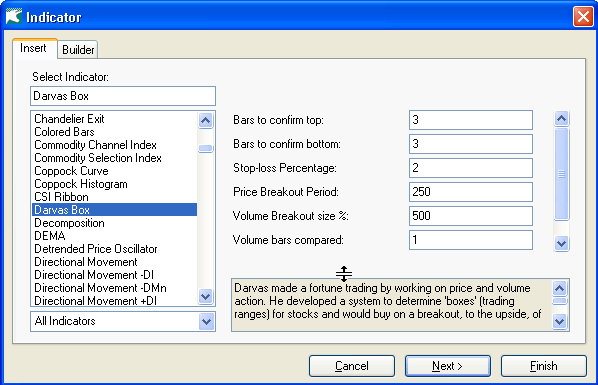 There are a number of other window items that can be resized in this way for convenience:
|